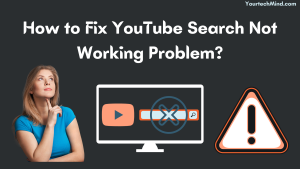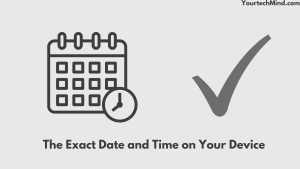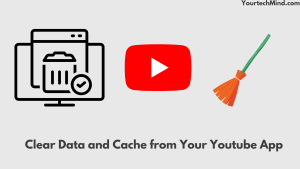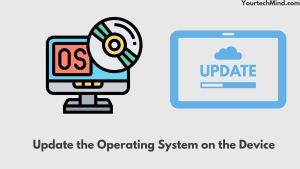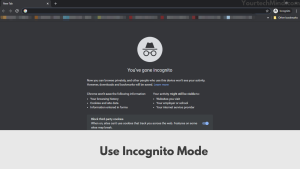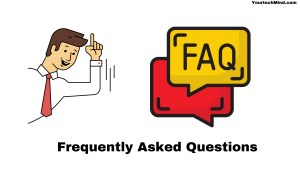YouTube is one of the best-known and considered applications in today’s world. YouTube has an estimated 3 billion users in today’s world and is the second most used user globally. Today people use YouTube to watch any new song or video. But it is a pity if such a good application does not work.
In today’s article, we will see how to solve the YouTube Search Not Working problem. Today we will discuss in detail the various problems and their solutions.
4 Things to Remember While Searching on Youtube:
- One thing to always remember is that whenever you search for any keyword in the search bar of youtube, don’t always look for the short keyword.
- It is also possible that the video you are looking for may have been deleted or deleted from YouTube. But you can still check the list of deleted videos on YouTube with the help of this method.
- When you search for any video in the search bar, check the spelling and spaces in it. Sometimes even such small big mistakes do not give you any kind of result.
- Try to minimize search filters as much as possible. Please remove them and try or find them again.
Here are some basic things you can do to help fix the problem of YouTube search not working. If the method outlined here does not work for you, then you can use the detailed problem outlined below and its solution.
Top Solutions for YouTube Search Are Not Working:
If you are using a YouTube application, you need to read the first five solutions. The last four solutions need to be read when you use YouTube in any browser.
The Exact Date and Time on Your Device:
When the search in YouTube does not work, you can see from this situation that first, you have to check if the date and time are set correctly on your device. This is because Google works in real-time, and that is why your search bar does not work.
To set your device date and time, you need to take the following steps:
- First, tap the Settings app on your device.
- In the search bar of this application, you type the date and time.
- Now open the date and time and then set the setting automatically to adjust the time and date on your device.
Once you have set this setting, go back to YouTube and check if your problem has changed.
Also Read: How to Fix Disney Plus Chromecast Not Working Problem | Fix in Easy Ways
Clear Data and Cache from Your Youtube App:
You may have this problem even if you have been using the YouTube application for a long time and have not cleared the data cache.
If you use YouTube in your daily life, your device will have accumulated a lot of cases and data. As a result, your device may get lagged, and because of this, search on YouTube does not work. That is why no-cache and data should be cleared on YouTube without wasting any kind of time.
You need to take the following steps to clear the cache and data:
- First, go to the Settings menu on your device.
- Tap on apps.
- Now keep scrolling through the list of this app until you see YouTube.
- Now tap on the storage option in YouTube and then tap the two buttons – Clear Data and Clear Cache.
Update Your Youtube:
You may also have this problem if you are using an older version of the YouTube app on your device. Therefore, whenever a new version is put on the market, it should be downloaded without any delay. All you have to do is go to the Play Store and do a YouTube search, and if you see any new version there, download it.
Turn on the Youtube App in Incognito Mode:
Launching your YouTube application in incognito mode can also benefit you from the problem of the search option not working on YouTube.
You need to take the following steps to use incognito mode:
- First, you open the YouTube app.
- Click on your profile and then select hidden options and move on.
Now try to find any video on youtube and check if it gives you any feedback.
Update the Operating System on the Device:
Even if you try the above option, if your search option does not work, you should check that the operating system of any device you are using is up to date.
You have to take some such steps to check the version of the operating system. Settings> System & Updates> System Update.
If you see any newer version here, upgrade it and check if there is any improvement in the problem.
Also Read: Youtube Not Working on Samsung TV | How to Fix in Seconds
Now Let’s Look at the Problem That Occurs When Using Youtube in a Browser:
Periodically Clear Your Browser’s Cache and Cookies:
Many users have also complained that YouTube search does not work in Google Chrome. So today, we will explain here how you can clear cache and cookies from your chrome browser. If you are using a browser like Edge or Mozilla, then follow the steps given below.
You need to take the following steps to clear Edge or Mozilla data:
First, click on the three-vertical icon in the right corner of the Mozilla interface to access the Mozilla menu.
Scroll down with the help of your mouse, click on the More Tools option and then select the Clear Browsing Data option.
Now you will see a window named clear browsing data. In this window, you have to take the following steps.
- Now click on the Advanced tab.
- Set time range as all time.
- Check that the browsing history is checked next to cookies and site data and cached images and files.
- Now click on the Clear Data button.
After clearing the cache and cookies from your browser, go to the home page of YouTube and check if the search bar is working.
Use Incognito Mode:
If your problem does not improve, try using incognito mode now. Here you also take the opening incognito mode in Chrome, for example. This is a fairly simple process.
You need to take the following steps to turn on incognito mode:
- First, you need to open the Chrome browser.
- Now you will see three dots on the right. Click on it.
- Now it will show incognito mode. Open it.
- There is also a shortcut to open incognito mode for which you have to press Ctrl + Shift + N key combination like this.
You will see a window pop up at the bottom. Now try to run youtube on this window and check if the search bar is working. For this, you have to type something there and search.
Even if you are using Mozilla Firefox or Edge browser other than Google Chrome, you will have to use the same procedure as mentioned above.
Also Read: Hulu Not Working on Vizio Smart TV | Fix In Easy Methods
Update Your Browser Periodically:
Often users do not download the latest version as they do not have any problems, which can also lead to such a problem.
You will need to take the following steps to update Google Chrome:
- First, open Google Chrome Bronzer.
- Now click on the three dots that appear on the right.
- Then you will see the help option in it; click on it.
- After opening this, you have to open Google Chrome and if you see any new update, then update it.
- Relaunch your browser after updating to the latest version.
Now open YouTube in a new tab and check if there is any change in your problem.
Use a Different Browser:
If you are using any browser to use YouTube and if the search bar does not work in it, then you can use any new browser instead. If you’ve been using Google Chrome before, you can use Edge or Mozilla Firefox instead.
Frequently Asked Questions:
Why is my YouTube search not working?
If YouTube’s search bar doesn’t work in the app or any browser, it means that there is a problem with the search for YouTube, which has happened in the past. To access Restricted Mode, click on your profile icon, now click on Settings, then Normal, and then Enable Restricted Mode.
Why is my YouTube search not working on my iPhone?
If the YouTube search bar does not work on your iPhone, we recommend restarting your iPhone. Check that your iPhone has the latest version updated and everything is up-to-date. Uninstall and reinstall the application. This will also relieve you of the problem. If the search doesn’t work after all these processes, you should contact YouTube’s technical support.
How do YouTube search results work?
YouTube’s search algorithm includes aggregate connectivity signals from all users, such as the time to watch a particular video for a particular query. The company notes that engagement signals are also a valuable way to determine relevance.
Like this post? You May Also Enjoy Reading:
Suggested Read:
- Hulu Audio Out Of Sync | What to Do?
- How to Setup Samsung TV to WiFi Without Remote
- Vizio TV Sound Not Working | How to Fix in Seconds
- Panasonic TV Red Light Blinking | How to Fix in Easy Method
- How to Fix Samsung Smart Hub Not Working Problem? | Quick Fix