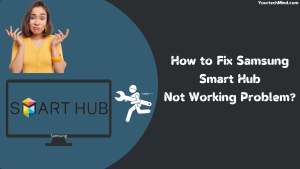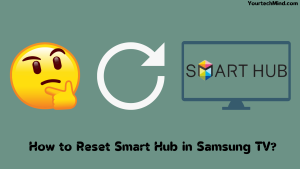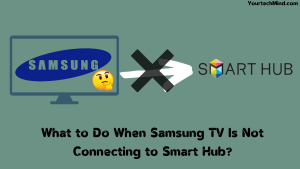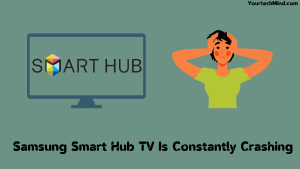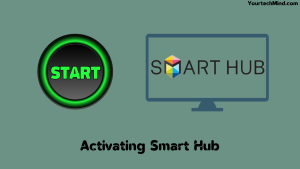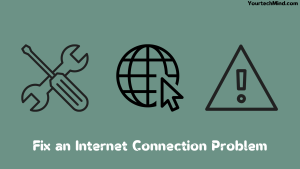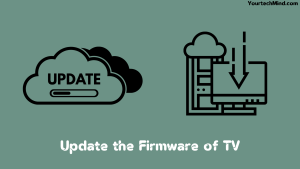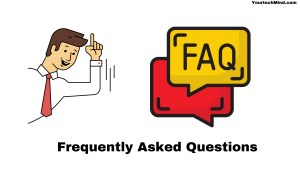The Samsung Smart Hub is a special feature that allows its users to use the Internet, discover new games and play them, and download any new and exciting application. What would you do in such a condition when such a good feature, i.e., Samsung Smart Hub, does not work, it is constantly updated or not updated?
If you are having all these problems, then you can try a few different remedies for this. The simplest and easiest way to do this is to reset the smart hub, update the software, reset the Internet, and delete unused apps to create more storage, among other solutions.
The Samsung Smart Hub distinguishes it from others, such as the ability to search for a movie in the Smart Hub, to use the Internet, search for different applications, and the ability to do advanced work. If you can use all the facilities and it doesn’t work, then it is very sad for the user.
In today’s article, we will see what to do if Samsung smart hub is not working. Then we will talk about various problems and its solution.
How to Reset Smart Hub in Samsung TV?
To reset the Smart Hub in your Samsung Smart TV, you need to take the following steps:
- First, you power cycle on your Samsung TV.
- You have to press the Smart Hub button on your remote control to go to Smart Hub.
- Then press the blue letter D on your remote control to open the setting window.
- Now select Reset.
- Then press the remote enter button.
- Now enter the password you set in the prompt asking for that password. If you have not changed any password, then use the default password 0000.
- Now your smart hub will be reset automatically. Once the reset is complete, wait for the message.
Why Doesn’t My Samsung Smart Hub Turn On?
Thus a number of factors are responsible for this affecting the functionality of the Samsung Smart Hub. Either the software update is pending, or your device is not getting the same power.
The following is a list of possible reasons for the error in your Samsung Smart Hub:
- Pending software update.
- Incorrect activation.
- Bad boot.
- Bad internet connection.
- Hardware issue.
- Improper application file.
If there is any reason left besides this, we will see the discussion in the following specific method. In which we will talk about its problem and its solution.
What to Do When Samsung TV Is Not Connecting to Smart Hub?
While Samsung TV Owners Are Unable to Get Their Smart Hub to Start the Update Process Due to the Inability to Connect. Such a Problem Usually Displays Some Kind of Message That Will Relay That Your Connection Is Not Happening. We Can Also Consider Smart Hub as the Heart of Samsung TV.
If Our Samsung TV Is Not Connecting to the Smart Hub, You May Be Able to Get Rid of This Problem by Updating the Software.
You Will Need to Take the Following Steps to Update the Software:
- First, You Open the Setting on Your TV with the Help of a Remote.
- Now Select Support in It.
- There You Now Select the Option of Software Update.
- Now Press Update.
- Now the Update Will Start. This May Take Up to 15 to 20 Minutes.
- Now That This Software Has Been Updated, You Will Be Able to Successfully Connect Your TV to Smart Hub.
Even Updating This Software Does Not Connect Your Smart TV to Smart Hub. Now You May Want to Consider Checking Your Internet Connection. Even If Your Internet Is Weak, You Can Face This Problem. You Can Press ‘Home’> ‘Settings’> ‘Network’> ‘Network Status’ to Check Your Internet Connection and See the Status of Your Network.
Samsung Smart Hub TV Is Constantly Crashing:
Many Samsung Smart TV owners have received complaints that their smart hubs are constantly crashing. Sometimes you are able to open a smart hub, but once inside, it exists. Often this problem can also be caused by slow Internet and unstable data. You can solve this problem by resetting the Internet or by purchasing a high-quality internet plan.
Even so, owning one is still beyond the reach of the average person. So this problem is not related to your Internet. Your problem may be in the storage of the Samsung Smart Hub. If its memory is overloaded, then remove the application which you find unnecessary and that you do not use.
You will need to take the following steps to remove the unwanted application:
- First, you navigate to the app.
- Now select the setting on the right corner.
- Then remove the application you find unnecessary.
Now internet speed and storage are also no problem, now you can think of rebooting the Internet. Your smart hub can also crash due to frequent interruptions in your smart tv internet connection. To do this, you must reset the router and follow the instructions provided by the internet provider.
How Can We Fix Your Samsung Smart Hub Not Working?
Now we are aware of the possible causes. Now it is time for us to consider the problem and work on the problem.
We will talk in detail about each problem and its solution so that you do not feel uncomfortable.
Method 1: Activating Smart Hub:
The first thing you have to do is work. The task is to activate your smart hub. Many consumers have reported that the reason behind their smart hub not working may be an improper set.
To activate your Smart Hub, you need to take the following steps:
- First, you press the Smart Hub button on your remote.
- Now that message is being downloaded. Will appear to install.
- Then you should also look for the message no for the Internet, and you should check if the smart hub is connected to the Internet.
- Now select all the hints you see on the screen.
- When you see the update message on the screen, press OK.
It may take a little longer to set up now. Wait for this system to update. Turn off your Samsung TV once all these processes are gone. Turn it on after at least 2 minutes and press the Smart Hub button on your remote and check if everything is working properly.
Method 2: Do Power Cycle:
By cycling power in many electronic products, all the solutions come automatically without you knowing and without knowing. If you do a power cycle, your tv will not only start fully but will also participate in the cold boot and clean service.
To power your Samsung TV, you need to take the following steps:
- You can use the remote or the button next to the TV to cycle.
- Turn off the TV with the help of a remote or side button.
- Now disconnect the TV’s power plug from its main plug in the wall.
- Then wait for at least 10 minutes.
- Now reconnect the power plug after an interval of 10 minutes.
- Now turn on the tv and check if there is any change in your problem.
This is how you can make a power cycle. This method is universal and can be applied in any situation. If you think you are facing a technical problem, do not consider doing a power cycle. Implement it as soon as possible.
If you are using an extension board or power strip to give the main power of the tv, remove it immediately.
Method 3: Fix an Internet Connection Problem:
If the Samsung Smart Hub does not turn on even after you have cycled the power, then you should check the problem of faulty internet connection.
If our internet connection is weak, then you will not be able to enjoy any kind of streaming service, and nothing will be broadcast on Samsung Smart Hub. In many cases, the Internet is a part of the importance of troubleshooting because the smart hub will not even turn on.
Here we will talk about some steps that will help you to improve your internet connection.
Use of Wire Connection:
You can use wire to strengthen your internet connection. Understanding the use of this wire means the use of Ethernet cable only.
You will have to find its slot in the tv for this cable; then, you have to plug one end of it into the router and the other end into the tv. This will give you an advantage over the speed of the Internet.
This way, you will not be bothered by slow speed, and your speed will also be stable.
Move the Router:
If using a wiring connection does not change your problem, you should try to move the router as close to the TV as possible to increase the signal strength.
Bring the router close to the tv and reconnect the tv to it. Thus in the market, we usually see two types of networks such as 2.4GHz and 5GHz. Not only are these two figures different, but their properties are also different.
It will be easier if we understand these two network connections with the help of examples.
If you have a 5GHz connection which is currently also known as the fastest network. So you have to keep in mind that the signals from this network cannot easily cross the wall.
If you have a 2.4GHz connection, then this signal does not have to be a problem to cross the wall.
That’s why we urge you to learn more about your network before applying the right steps and applying any tips.
Restart the Router:
This is one of the best ways to refresh your WiFi connection. Restarting your router is very easy.
To restart your router, you need to take the following steps:
- First, disconnect the router from its main power plug.
- Now let it rest for at least 5 to 10 minutes.
- Then after a time interval, reconnect its power plug and turn on the power.
- Doing so will relieve you of any major or minor network problems.
Method 4: Update the Firmware of TV:
As mentioned above, if your Samsung Smart Hub doesn’t work, now is the time to update your TV firmware.
You will need to take the following steps to update the firmware of your smart tv:
- First, you go to the setting with the help of a tv remote.
- Now click on check for updates in it.
- If you see a new version here, click on the Download and Install button.
- Now, this new version may take a long time to download. You need to be patient for at least 15 to 20 minutes.
Then, after all these processes are done, turn off the TV and turn it on after a while and check if your Samsung Smart Hub is working.
Method 5: Troubleshooter Hardware:
Even after we have tried all the processes mentioned above, if our smart hub does not work, then you need not despair as there is only one step left that can help you in this.
You can test your smart hub on any other smart tv. If this is the case, then maybe there is something wrong with the hardware.
In this case, it could be a power cable, and it is very easy to replace. It is also readily available in the market; after replacing the cable, check if there is any change in the problem.
Frequently Asked Questions:
How do I fix my Samsung Smart TV Smart Hub?
To reset Smart Hub on Samsung TV, you need to take the following steps:
- To bring up Smart Hub, you need to press the Home button on the remote and then go to Settings.
- Navigate to the question mark inside Cloud Icon Support and then select Device Care.
- Now select Self Diagnosis at the bottom of the screen.
- Then select Reset Smart Hub.
- Enter PIN 0000 on your smart tv if you haven’t changed your password.
- Your smart hub has now been reset.
How do I reset my Samsung Hub?
You will need to take the following steps to reset Samsung Hub
Disconnect your TV’s main power cable and reconnect it after a while. Next, insert a small tool into the hub’s reset button, located behind the hub. Remove the tool when the front LED is dark. When the hub is ready for setup, the LED will reboot and flash red and green.
What happens when you reset Smart Hub on Samsung TV?
After resetting the Samrat Hub, you can observe the following changes.
All downloaded applications will be initialized. All smart hub settings revert to factory defaults. The Smart Hub then restarts as if it were starting for the first time.
Like this post? You May Also Enjoy Reading:
Suggested Read:
- Hulu Audio Out Of Sync | What to Do?
- How to Setup Samsung TV to WiFi Without Remote
- Vizio TV Sound Not Working | How to Fix in Seconds
- Panasonic TV Red Light Blinking | How to Fix in Easy Method
- How to Fix Samsung Smart Hub Not Working Problem? | Quick Fix
Conclusion:
In today’s article, we have discussed almost all the reasons why Samsung Smart Hub Not Working. However, if our Samsung Smart does not work, you should contact Samsung’s technical support team.